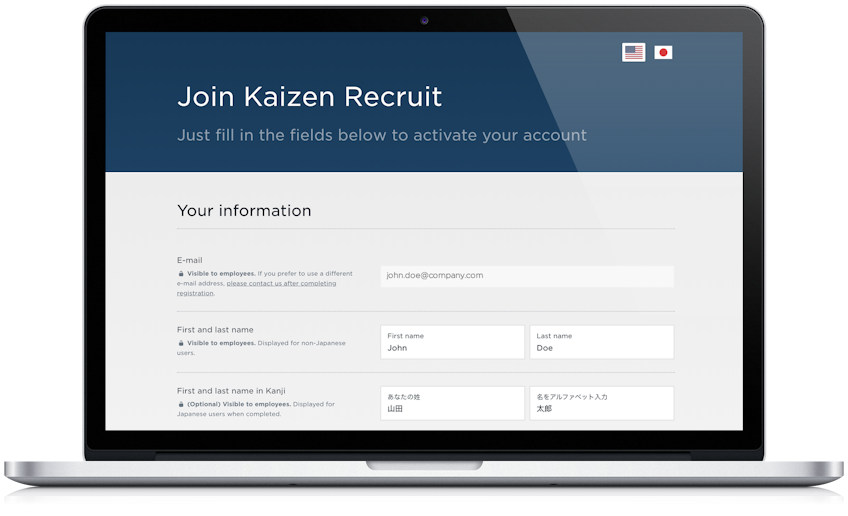
Creating your account
Creating your account on Kaizen Recruit ATS is quick and easy. You only need to fill out a few fields before you are on your way to using the application. Most of the fields are self-explanatory, but for your reference, let’s go through all of them one by one so you’re all good to go.
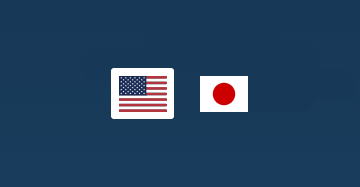
Changing the language
On the top right you can see the US and Japanese flags. Click on them to change the language on the page.
Don’t share the link
The account creation link is tied to your e-mail address, so don’t share it with anyone else. When someone else in your office wants to join the system, they will need another invite.
When joining as the first user in your company..
Depending on how you’ve been on-boarded, if you are joining as the first user in your company, you might be asked to name your company in the system. Just type in the name of your company (remember to capitalize it properly) in the Company Name field.

Fill in your profile
You’re required to fill in your profile to help other people in your organization identify you, and also brand communication with applicants accordingly. Due to security requirements, you will not be able to change your e-mail address at this stage. If you require a change, please contact support or request a new invite.

First and last name
Type in your first and last name separately in these fields. Your name will be visible for everyone.

Job title
Type in the title you hold at your position to this field. English is preferred for global companies.

Phone number
Type in your phone number in this field in an international format, starting with a plus and with no spaces (+12015552013). You can pick your country by clicking on the flag icon.

Password
Please choose a password. The requirements depend on the configuration in your company and can be changed according to your IT security needs.
You’re done!
Once you’re done filling in your information, check out our terms and conditions and check the box to enable the button to continue. Once you click it, you will verify your account.

