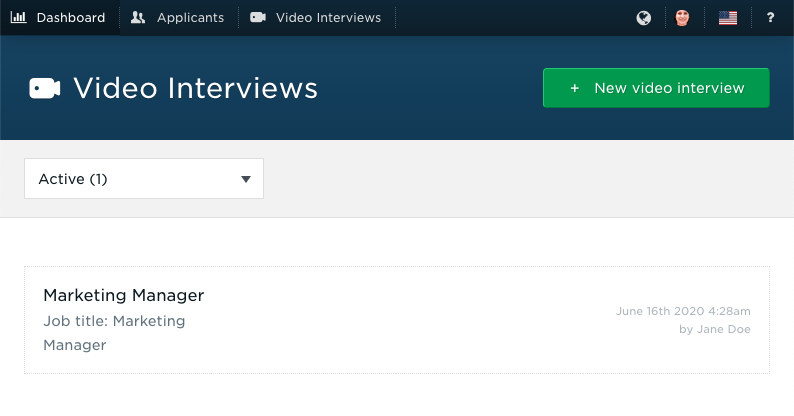
To start creating a new video interview, click the “New Video Interview” button under “Video Interviews”.
You will need an active Video Interview contract to create a new interview. If you do not have an active contract, you will not be able to create one.
In the next screen, you will be able to edit the details of the interview, create and record the video interview questions, and invite applicants.
Editing video interview details
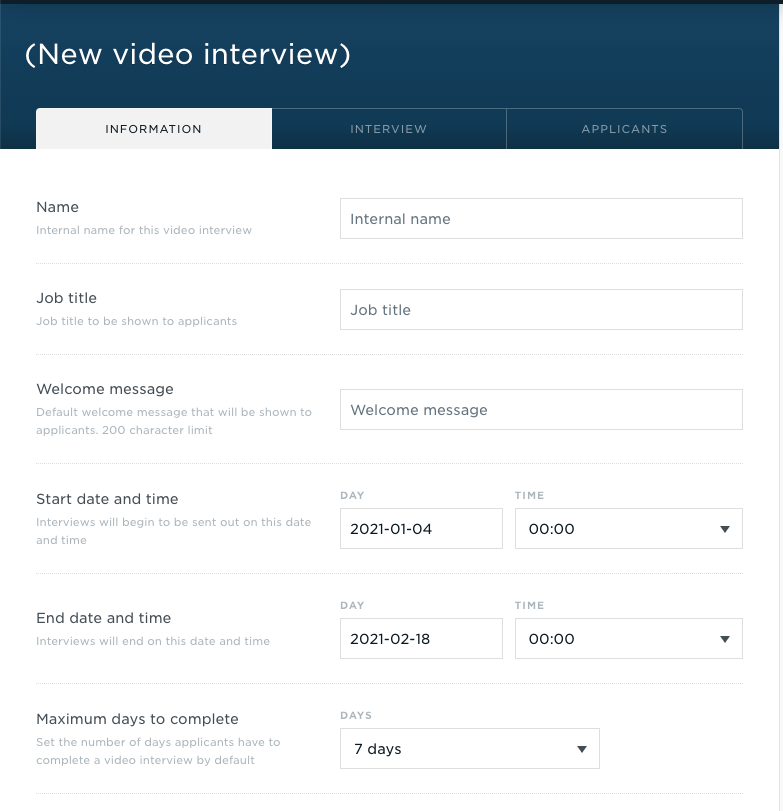
In this screen, you can change the details of the video interview. Let’s go over them one by one.
Name
Required field. This is your internal name for this position. This will not be displayed to applicants, applicants see the Job Title instead- so you can use an ID or a tag from another system, or just use the job title itself.
Job title
Required field. The official title for the position that you’re interviewing for. This will be displayed to applicants during their interview.
Welcome message
Optional field. The message displayed to applicants before they begin the interview. This is the default message that you can customise the message for each batch of applicants that you invite.
Start date and time
Required field. The start date and time for this video interview period. Applicants cannot start their interview before this date. The time zone used here is the one set for your company in your Company Settings.
End date and time
Optional field. The end date and time for this video interview period. Applicants must complete their interviews before this date and time.
Maximum days to complete
Required field. The number of days applicants have to complete their video interview. When applicants are requested to conduct an interview, they will have this many days to complete it. The default is 7 days.
Once invitations have been sent, the applicants will be reminded of their interview 3 times before the deadline, first three days before, second two days before and third one day before their deadline.
When sending invites to applicants via bulk CSV upload, you can customise the maximum days to complete for each batch.
Note: If the interview end date and time above is before the maximum days to complete is up for an invite, the end date takes priority. For example, if you invite an applicant and there are three days remaining in the interview period, the applicant will have three days to complete the interview.
Default interviewers
Optional field. You can set the default people who are reviewing the applicants for this video interview here. Start typing their name and choose from the drop-down list to pick. Click the cross (X) to remove them from the list.
When sending invites to applicants via bulk CSV upload, you can customise the interviewers for each batch.
Note: Removing default interviewers only affects future interviews. If you add a default interviewer, invite some applicants, and then remove the interviewer, they will still be listed as an interviewer for the applicants that have come in before you removed them.
E-mail template
Required field. Here you can choose the communication language (Japanese or English) for the applicants, and write your own default invitation e-mail template. You can customise the template or use the default one if you wish.
When sending invites to applicants via bulk CSV upload, you can customise the e-mail template for each batch as well.
Next steps
Your next step is to create and record the questions in the video interview that will be presented to the applicants. Read on in the next chapter.

