In the video interview section you will pre-record up to five questions for applicants that passed through your automatic screening requirements.
Applicants will answer with their own video either on their PC or iOS / Android mobile device. After they finish, their answers will then be visible on their profile.
How to use the video interview effectively
You can use the video interview to perform the first round of interviews without interacting with applicants, saving you a huge amount of time and effort.
We recommend asking the five top questions that you usually repeat to all of your applicants to check their reaction and response. Some examples:
- “What is the best experience you’ve had in your school/career and how did it affect you?”
- “Where do you expect to be in the next five years?”
- “Please share a solution that you have implemented at a previous position that you are proud of.”
- “How would you close a difficult client?”
- “In a meeting with a person that doesn’t know anything about our products, how would you get them interested?”
Each question and answer can last up to 60 seconds. We advise to ask questions that can be reasonably expected to be answered in about 30~40 seconds to not rush slower speakers.
Introduction and exit videos
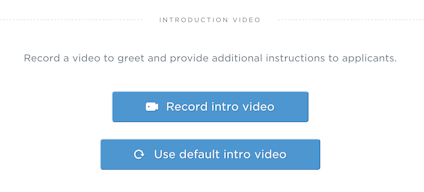
You can record an introduction video, and an exit video. They will be played back to the applicant before the first question starts, and after they have answered the last question.
If you have recorded a default introduction or exit video, you can click the “Use default intro video” and “Use default exit video” buttons to use them.
You will need a connected webcam and microphone to record questions.
Text and video questions, or text-only questions
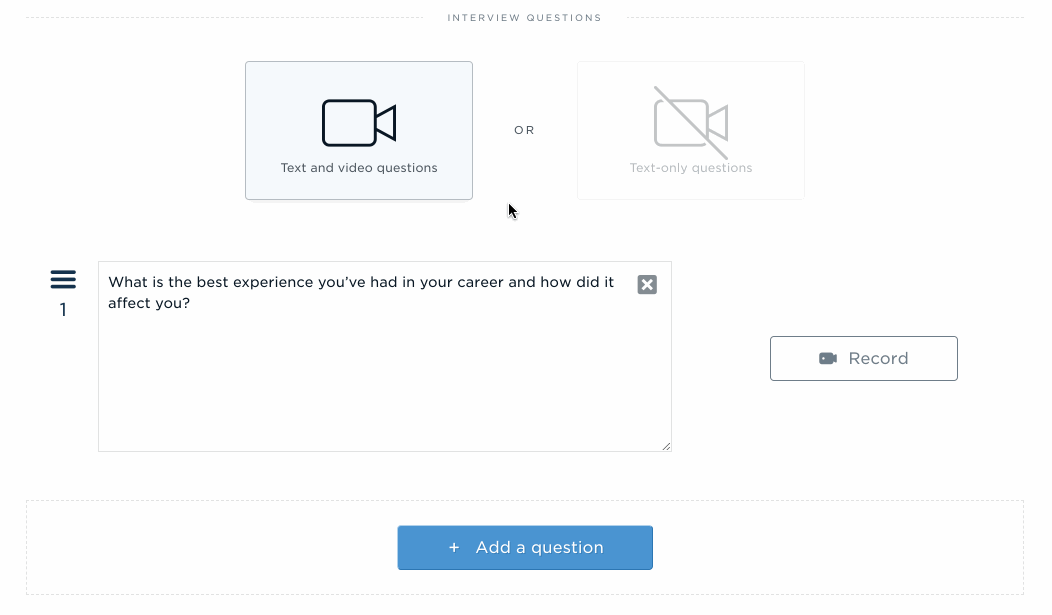
If you wish, you can disable recording your own questions in video by selecting “Text-only questions”. Applicants will answer the question with a recorded video in either case. Disabling the videos will show the question only as text while the applicant is answering it.
We strongly recommend recording videos to go with the question for maximum impact and focus on the applicants’ part. Your applicants will perform better when they feel like they are answering to a real person, even though the interview is pre-recorded.
Recording questions
Recording questions is quick and easy.
- Type in the question title.
- Click the “Record” button on the right to pop up the video recorder.
- You will see the question title at the top. Click the record button to start recording. Keep your head front and center.
- Click the stop button once you’re done. You can then preview the video, re-record it, or save it.
- The video will process in our queue for between 10~60 seconds. During that time you will see a spinner in its place. You can navigate to other pages during this time if you wish.
After processing is done, you can preview the video next to the question title. You can remove the video by clicking the X at the top right corner.
Re-ordering questions
To re-order any of the questions that you have created, click and drag the icon next to the questions’s name, then move the question up or down.
Let go and the question will be moved to the chosen position.

