
On the Users page you can list your colleagues that have access to your system, affect their permissions (if you are allowed to) and invite new people to join in.
Inviting a colleague

To invite a colleague, simply type in their e-mail address and choose the group of permissions you wish to give to them initially:
- Admin: Can perform all actions in the system.
- HR: Can perform actions on applicants, but not post new jobs, or edit existing ones.
- View only: Can only view applicants.
Once you click “Send invite”, your colleague will receive an e-mail asking them to create their account in the system.
Note: You’ll need the permission “Invite users” to use this function. If you do not have it, you will not see the feature at all.
Viewing and editing users

For each user in your system, you will see a card with some information about them. On the left is their name, title and photo. You will also see if their calendar is connected and if their mobile number is verified, and if they are online. If the person is offline, you will see the last time they were seen on the system. On the bottom you can see the person who invited this person, and when they created their account.
Permissions
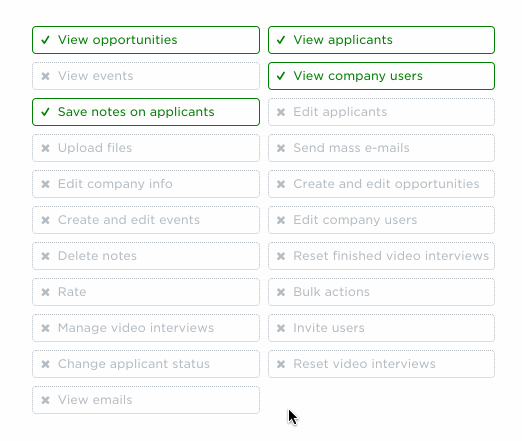
On the right hand side, you will see the user’s permissions in the system. Each permission is listed separately as a button.
Note: If you do not have the “Edit company users” permission, you will not see this section.
Changing permissions
To change the permissions of a user, click on each permission you would like to grant them, or take away. The change will be visible immediately on the other user’s account without them having to refreshing the page.
Note: You’ll need the permission “Edit company users” to use this function. If you do not have it, you will not see the feature.

