In the “Applicants” view you can easily filter for applicants that are applying to your job postings, info session / career event registrants and standalone video interview applicants.
Filtering applicants
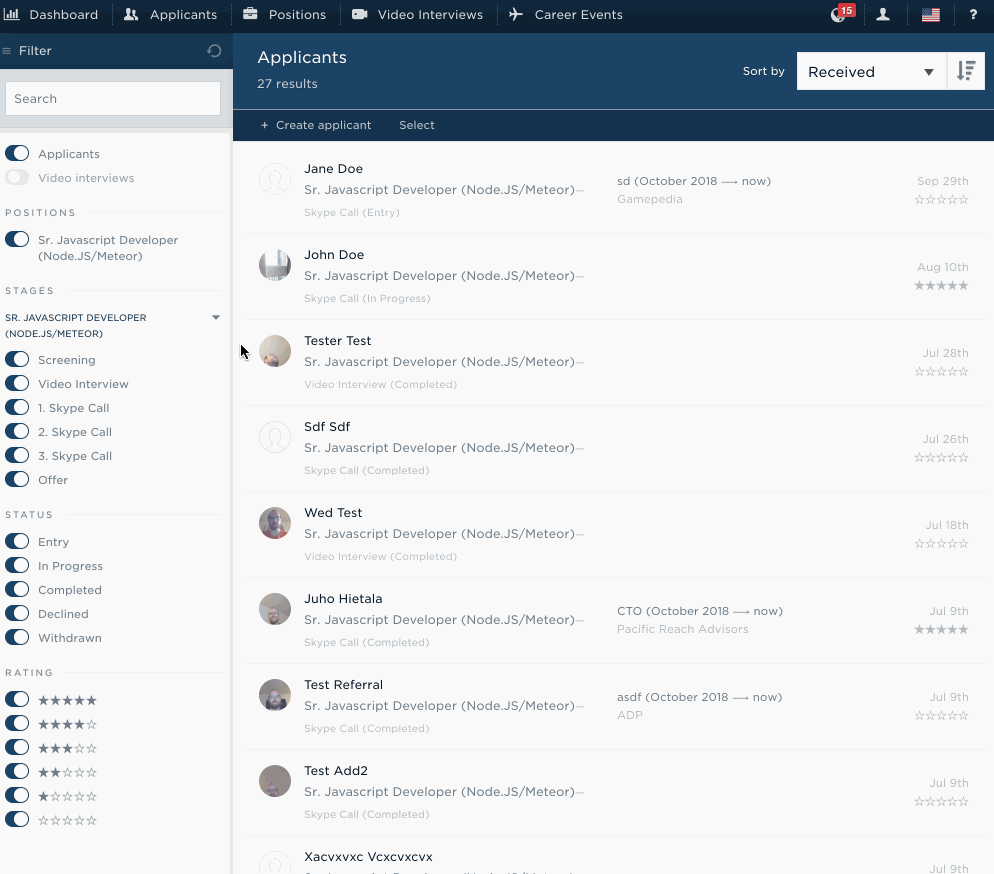
To filter applicants, use the selections on the left hand side. Your choices depend on the type of contract you have;
- If you’re able to post jobs, you will see the “Applicants” selector.
- If you’re able to hold information sessions, you will see the “Event registrants” selector.
- If you’re able to conduct standalone video interviews, you will see the “Video interviews” selector.
Positions
Under “Positions” you will find all your job postings with the status Live, Internal or Private. If they are Closed or Deleted, they will not appear in the list.
Stages
Under Stages you will find the interview stages for each position that you are looking at.
Status
Under Status you can sort by the status that the applicants are in their current interview stage. For example, if you select “Video interview” as the stage and “Completed” as the status, you’ll only see completed video interviews.
Rating
Under Rating you can select what star rating you want the applicants to match.
Interview status
Under Interview status you can find the video interview applicants’ statuses. These are separate from the job posting statuses as the process is different.
Common actions while filtering
- Clicking on an item in the filter list will select or deselect it.
- Clicking “Only” will deselect all other items.
- Clicking “Show all” will select all options.
Sorting applicants
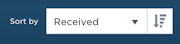
To sort applicants, use the dropdown on the top right. The button next to the dropdown reverses direction.
Searching for applicants
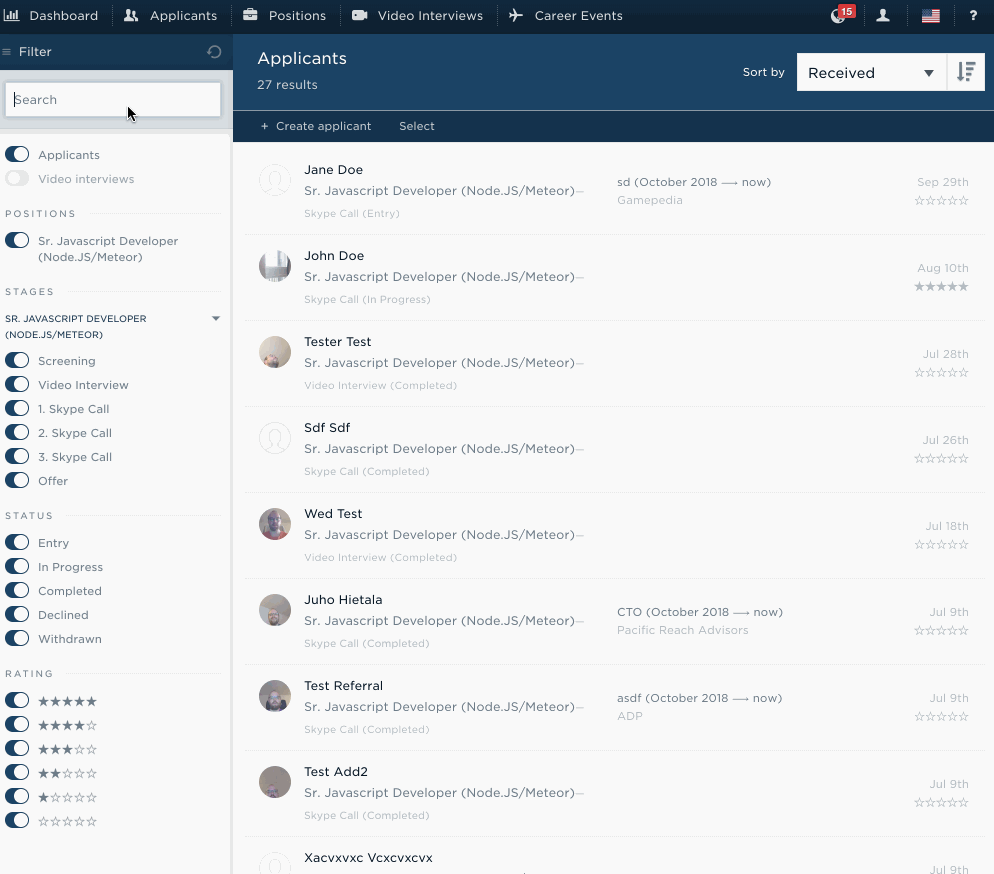
Search for applicants using the text input in the top left corner of the “Applicants” view. You will see search results come in as you type.
Searchable fields
We search in the following fields:
- First and last name
- E-mail address
- School and work information
- Location
- Resume content
Operators
You can use the - and + operators to exclude and include matches, and "quotes" to include a phrase:
Doe -JohnDoe +John"John Doe"

