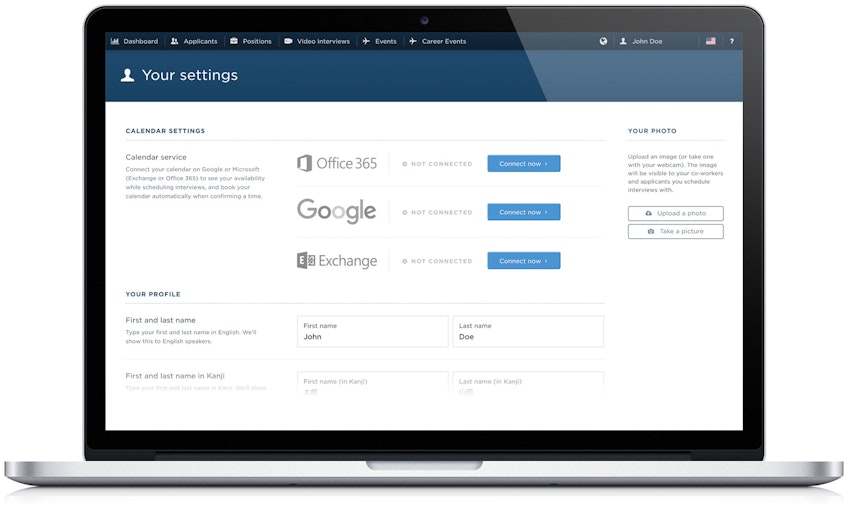
Let’s quickly go through all the main functions in the application once you’ve been logged in.
Note: You might not have all of the features available in your system, so you might not see some of these functions.

Dashboard
Get a quick glance of how your recruiting is doing and when your next interviews are scheduled.
For more information, see Dashboard.
Applicants
List, search for and control all the applicants in your system.
For more information, see Listing, filtering and searching for applicants.
Positions
Post, edit and share job postings.
For more information, see List and manage job postings.
Notifications
Hover your mouse over the globe icon to check your notifications, such as:
- Applicants finishing their video interviews
- Applicants confirming an interview time
- Applicants wishing for a reschedule for an interview time
- Security related events like enabling or disabling two-factor authentication
Click on a notification to go the applicant’s profile, your settings, or other related page.

User Menu
Open the user menu by hovering over your name on the top right. In the menu, you can find your company’s and your own settings. You might not see some of the functions depending on your contract.
Your Company
Users: View and control your company’s users.
Referrals: View and control internal referrals and the third-party agencies that are allowed to refer candidates.
Settings: Change your company’s public profile and e-mail notification settings.
Visit site: Click this to visit your live careers site. The site will open up in a new window.
Your Profile
Your Settings: Edit your profile, connect your calendar and change your password or e-mail address.
Log Out: Click to end your session and log out of the system.
Language
To switch your language, hover over the flag icon on the top right. Click the flags change to either US English or Japanese.
Help
To access online help and contact support, hover over the questionmark icon.

