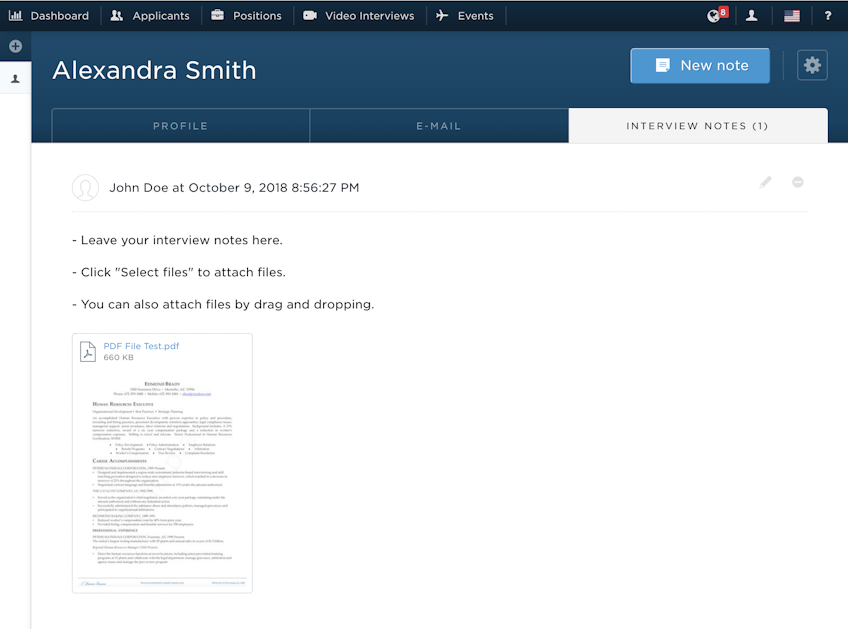
In the “Interview Notes” section, you can type in your interview feedback about the candidate. The feedback is shown to your other colleagues. The applicants cannot see the feedback.
Adding a note
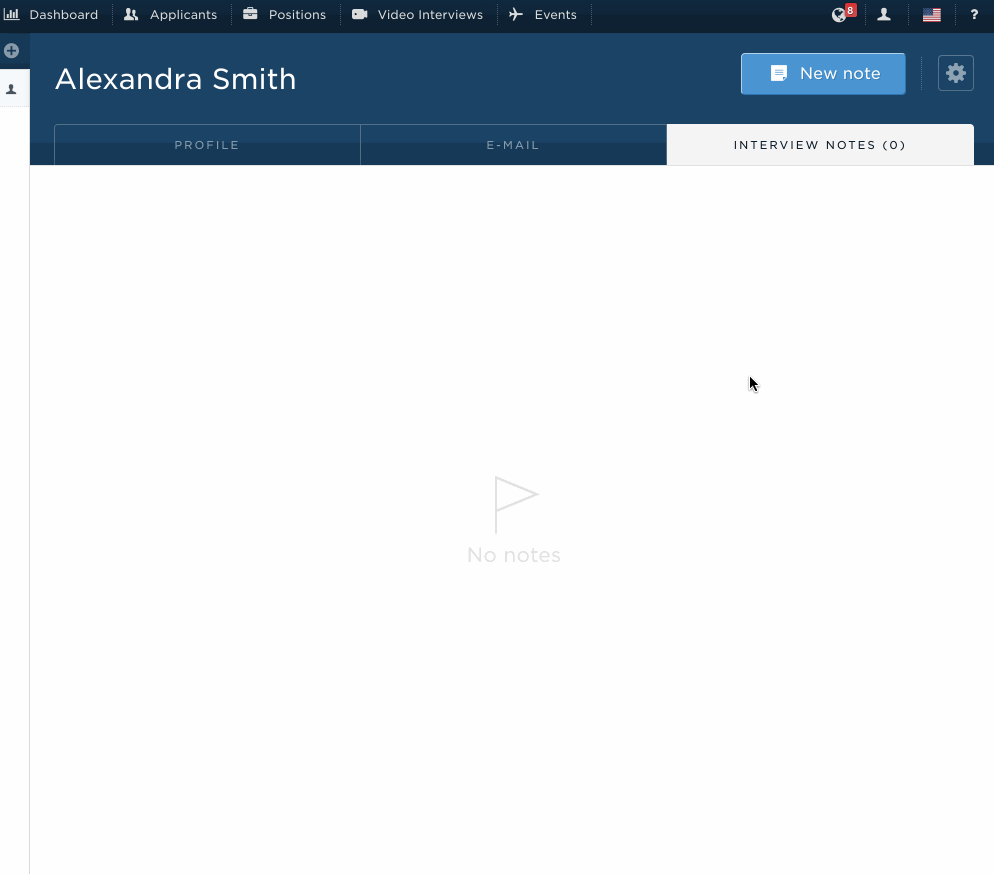
Adding notes is quick and easy:
- Click on the “New note” button on the top right of your view to create a new note.
- Start typing in your interview notes.
- Click “Save” to save your notes.
You can leave as many notes on the applicant as you want.
Note: You’ll need the “Save notes on applicants” permission in order to add interview notes.
Attachments
You can attach any files (32MB total) to the notes by clicking “Select files” or drag and dropping them while creating or editing a note.
Editing a note
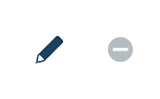
On the right of the note you will the edit icon . Click on it to open the note and start editing. Edit and type in your content like normal.
When you’re finished, click “Save”.
Hiding and removing notes

To hide a note, click the hide icon on the top right. To show the note again, click the show icon .
To remove the note, click the remove icon .
Exporting notes
You can export all the notes as CSV by clicking on the cog icon at the top right, then selecting “Export notes as CSV”.
The containing file will contain all the notes and their text content along with the note creator.

