
Connecting your Office 365, Exchange, Google or iCloud account with your Kaizen Recruit ATS account has many benefits of saving you time, such as:
- Share your availability with co-workers when you or them are scheduling interviews.
- Mark your calendar as busy immediately when applicants choose an interview time for an interview that you’re in.
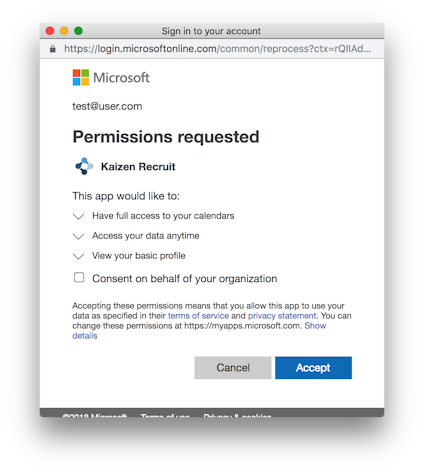
Please note: If you do not see the connect buttons, please contact your sales representative to discuss your options of upgrading your contract to include calendar connectivity.
Connecting your calendar
Under “Your settings”, you will see the “Calendar Settings” option at the very top. You’ll see two or three options depending on your contract – Office365, Google and Exchange. To connect an iCloud account, use the Exchange option.
- Click on the “Connect” button on the service you use for calendar appointments.
- You’ll see a pop-up asking you to log in to your service.
- If the service is asking for verification, click “Accept” or “Allow”. You might not be asked if an administrator has consented on your behalf of your organization.
You’re done after a few seconds has passed as the system synchronizes your calendar.
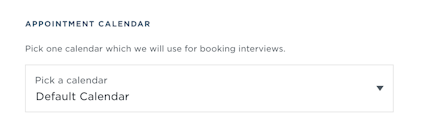
Choosing your appointment calendar
If you wish to pick which of your calendars appointments go to instead of your default one, use the drop-down menu under “Appointment calendar”. As soon as you pick an option it is saved. Events are then saved to that calendar when applicants choose an interview time.
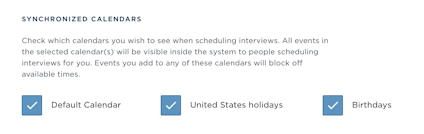
Choosing which calendars to connect
Once your calendar is connected, you can pick the calendars you want to affect your availability under “Synchronized calendars”. Just check off any calendars that you don’t want to be visible when your or your co-workers schedule interviews.
Private events
If you wish to have events in your calendar that others don’t know about but you also want to show up as busy for that time, remember to set those events as “Private” when creating them in your calendar. The event’s title will then be set as “Private” when others view your availability inside Kaizen Recruit.
Re-synchronizing or disconnecting your calendar
Events from your calendar are pulled in to our system every few minutes. If you wish to manually trigger a synchronization, click on the “Re-sync calendar” button under “Re-synchronize calendar”.
If you wish to disconnect your calendar, click the “Disconnect” button under “Disconnect your calendar”. All your calendars and events will be removed from our system. Disconnecting does not affect your calendar otherwise.

